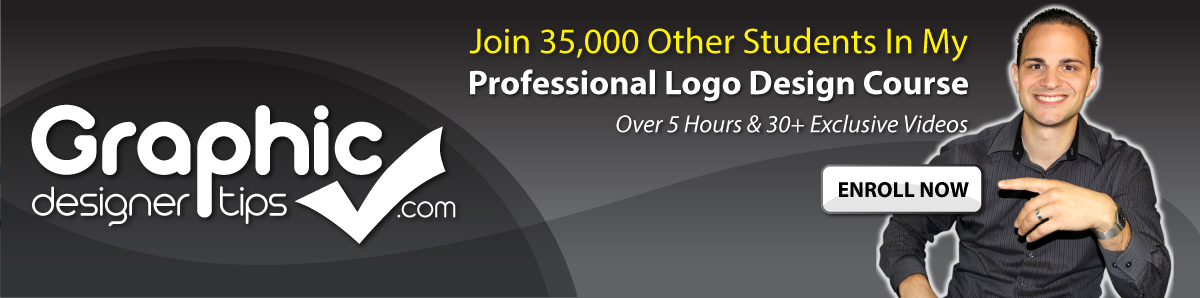In this tutorial Graphic Designer Tips will teach you about typography. When creating your Graphic Design Layouts, make sure that your type is neat and clean.
Your selection of fonts can make a huge different on the feel of you art. Below you will see how the Character palette is set up and below that you will find a very informative video on Typography.
Tip: Go to edit > Preferences > Units & Display Performance > Type…..and make sure the Type units is set to points.
A This is where you select your font. Make sure font selection or works are highlighted
B Select a variation of the font (italic, bold). Some fonts have many and some have NONE.
C FONT SIZE
D KERNING – Adjusts spacing between 2 characters ONLY. Cannott do full words or bodies of text.
E HORIZONTAL SCALE – If this is not at 100%, then your Character(S) are stretched and warped.
F BASELINE SHIFT – Moves elements straight up or down. Good for raising periods to make bullets.
G UNDERLINE – Sometimes used on headings or to emphasize text.
H STRIKETHROUGH – Used to emphasize text.
I MORE OPTIONS
J LEADING – Space between lines. A rule of thumb is whatever the text size is, make the leading 2 points higher.
K TRACKING – Same concept as Kerning, but with tracking you can add space after multiple characters including whole paragraphs.
L VERTICAL SCALE – If this is not at 100%, then your Character(S) are stretched and warped.
M. Select the unit of measure. I personally stick with inches.