Gradients Will Transform Your Graphic Design Layouts
In this video Graphic Designer Tips will show you how to create gradients using Adobe Illustrator Creative Suite 3.
Basically, gradients are a way of fading one or multiple colors into each other.
In the image above you will see a few things. In the gradient tool window you will see 2 different colors fading into each other. Under the color bar you will see 2 icons that look like squished pencils, one is on the bottom left and one on the bottom right.
This is where you can place the colors you would like to use in your gradient. You can always add more colors to the slider by clicking right beneath the color bar.
The little diamond touching the top of the bar alters the weight of each color against the other, as in the example above if the slider was moved towards the left there would be less of the lighter blue and the darker blue would be the more dominant color in your gradient.
Linear Gradient
A linear gradient is a basic one side to the other fade. This can be done at any angle so it can be up-down, left-right, or diagonal.
In the example above, I started the gradient at the exact top of the box and finished it at the exact bottom giving me a perfect and evenly distributed fade.
If I clicked the center point first and then went to the bottom then 75% from the top down would be the light blue and then the last tiny bit would be the darker blue.
Radial Gradient
Radial gradients are great at making logos and other elements seem 3-dimensional. By clicking in the center of the box as in the example above, and ending at the edge it will create a perfect fade from the center out using and even amount of each color.
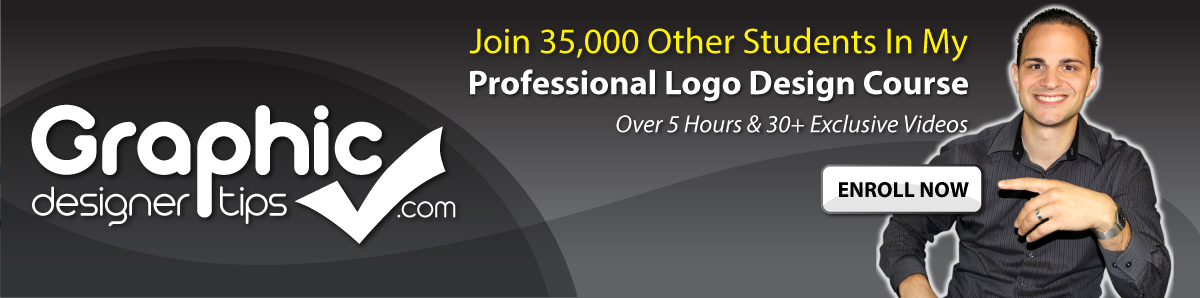





Pingback: Critique #1 « CST 201 Kate Wilson
Hi! I’m kinda new to Illustrator so I’m not yet familiar with its more complex functions, but I was wondering whether Illustrator is capable with the frosted glass effect, something that can actually affect how objects from behind a transparent object look through that object, like looking through a frosted glass window. I’ve tried looking for it but I’m unsuccessful. Hope you can help. Thanks!
i am especially glad you put that last tip about gradients. Cuz I did notice that on some of your flyer designs (the green bars smoothly transition to a darker green in one of the flyer and i was wondering how u did that). Thanks once again for the great tips!
Thanks for commenting….I pretty much add gradients like that to every layout…It just adds that touch of character to the piece all the time!
undoubtedly like your web site but you’ve to take a appear at the spnilleg on quite some of your posts. Several of them are rife with spnilleg problems and I in discovering it extremely bothersome to inform the reality then again I will surely come again once more.