This Graphic Design Video Tutorial teaches you how to make a screenshot for use in your Graphic Design layout.
A screenshot is a way to take a picture of what is on your screen at the moment. It is great for those times when you may be running out the door and need to save something on your screen, or maybe your getting a confirmation code for an order and you want to screenshot it for your records real quickly.
Over to the right you will see a sample screenshot I did while writing this article. It included all of the tabs I had and even added a little shadow in the background.
When it comes to your Graphic Design Layouts, making screen shots is a very helpful tool you should add to your arsenal.
As a Creative Graphic Artist I am always looking around at websites with good design, whether it be websites, template sites or tutorial sites.
When I see something I like, yeah I can bookmark the site, but if it’s a cool laid out brochure and I like the way the artist pieced everything together, I will make a screenshot of it and save it to a folder called “Outside Works”
How To Make A Screenshot
On A Mac
- To capture the entire screen, press Command+Shift+3.
- To capture part of a screen, press Command+Shift+4.
The cursor will then turn into a cross-hairs icon. You can then click and drag the mouse over any area which will select it. When you release the mouse button, the image is taken, and you’ll hear the sound of a camera snapshot.
The keyboard shortcuts for image capturing are also listed under Keyboard Shortcuts of the Keyboard & Mouse System Preferences panel.
On A PC
Make sure you are holding down the ALT key and press the Print Screen. When you do this it actually has copied the screen, you must now go into your Graphic Layout and Paste the object on your canvas.
In Windows XP, you can go to your accessories folder and there will be a snipping tool that will give you more options with this, but for a Graphic Designer if you are using any Adobe Programs you should be able to paste right onto your canvas.
NOTE: When doing this on a PC it will take a shot of your whole entire screen, desktop background and all. You will then have to go into Adobe Photoshop and CROP or make a clipping make to hide everything in Adobe Illustrator.
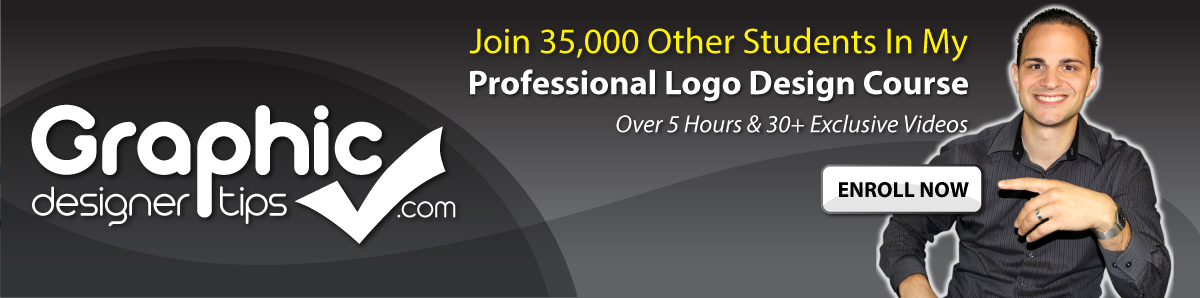





I was personally searching for the guide on adobe illustrator and your guide proved really well guided and certainly this are some of the tutorials I would certainly bookmark without any question….
cheers